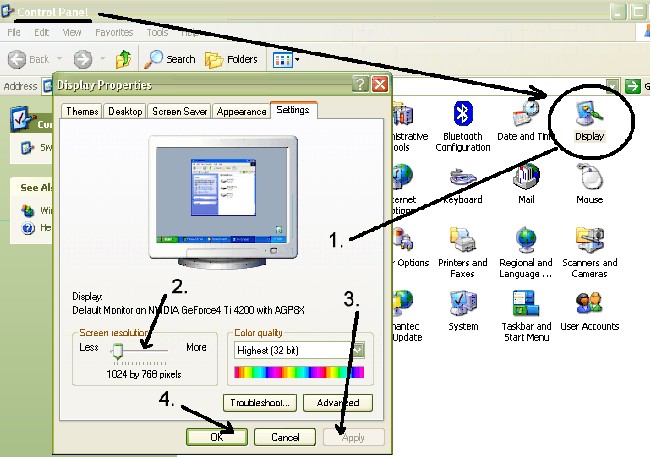
Setting Windows Display Properties
Setting Windows Display Properties
To see the Video Help Tutor in full screen mode...
Select Start from your Task Bar, select Settings, then select Control Panel ....
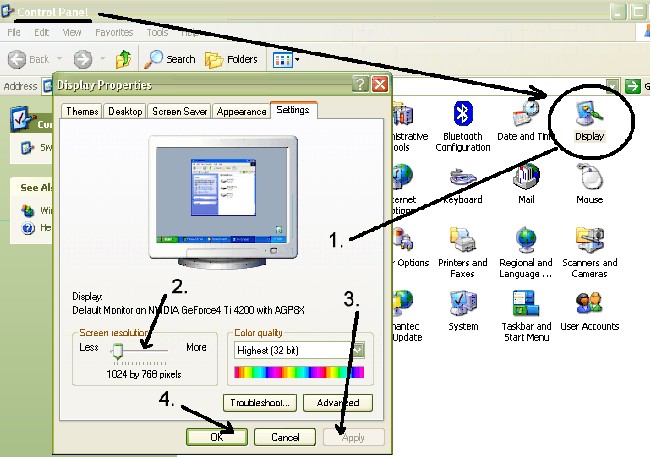
Example shown is for Windows XP. Layout may change or be different for your version of Windows, but the operation is basically the same.
Note: Your display adapter (the circuitry inside the computer to display images on your monitor) must be capable of displaying 1024 x 768 (XGA) most computers handle this ok.
1. Select Display (Double Click)
2. Slide the bar until you see 1024 x 768 or similar dimensions.
3. Click on Apply (You may be asked if you want to keep the settings. If the screen goes berserk, just wait and the settings are cancelled back to the original values. If the screen displays correctly, accept the new settings.
4. Click on Ok.
The screen size can be changed back later if you prefer, although we recommend UniRes be run in this display mode.
Set the Colour quality to the highest your display adapter supports.
Copyright © 2010 Arcbase Pty Ltd